[Fixed] You have been assigned Stakeholder access and will experience limited features in Azure DevOps
You are new to an organization and your Team leader added you to a project in Azure DevOps. You don't see the Repos option to collaborate with your team members.
Cause
By default, if Project admin adds a team members to a project in Azure DevOps, they are given Stakeholder access level. This access level does not include permissions to view or interact with Repos.
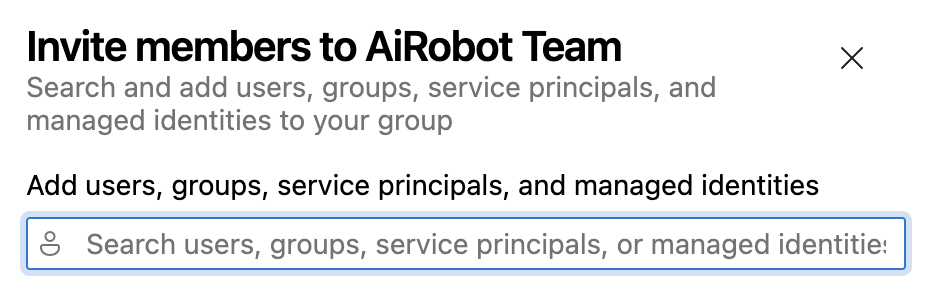
Error Message
As a new team member, you might see an error message like this when trying to access the project. And you will not see the Repos option in the left navigation pane.
You have been assigned Stakeholder access and will experience limited features in Azure DevOps.
Fix
To change the access of this user. Go to the Organization Settings as an Admin.
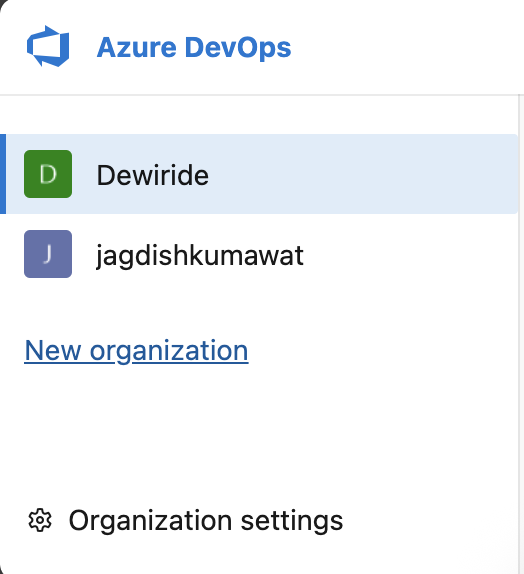
Click on Users under General.
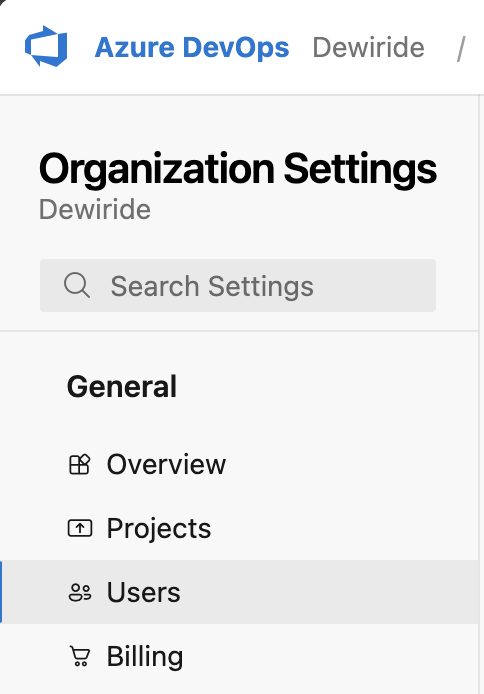
Find the user you want to change the access level for. I have one user with Stakeholder access.
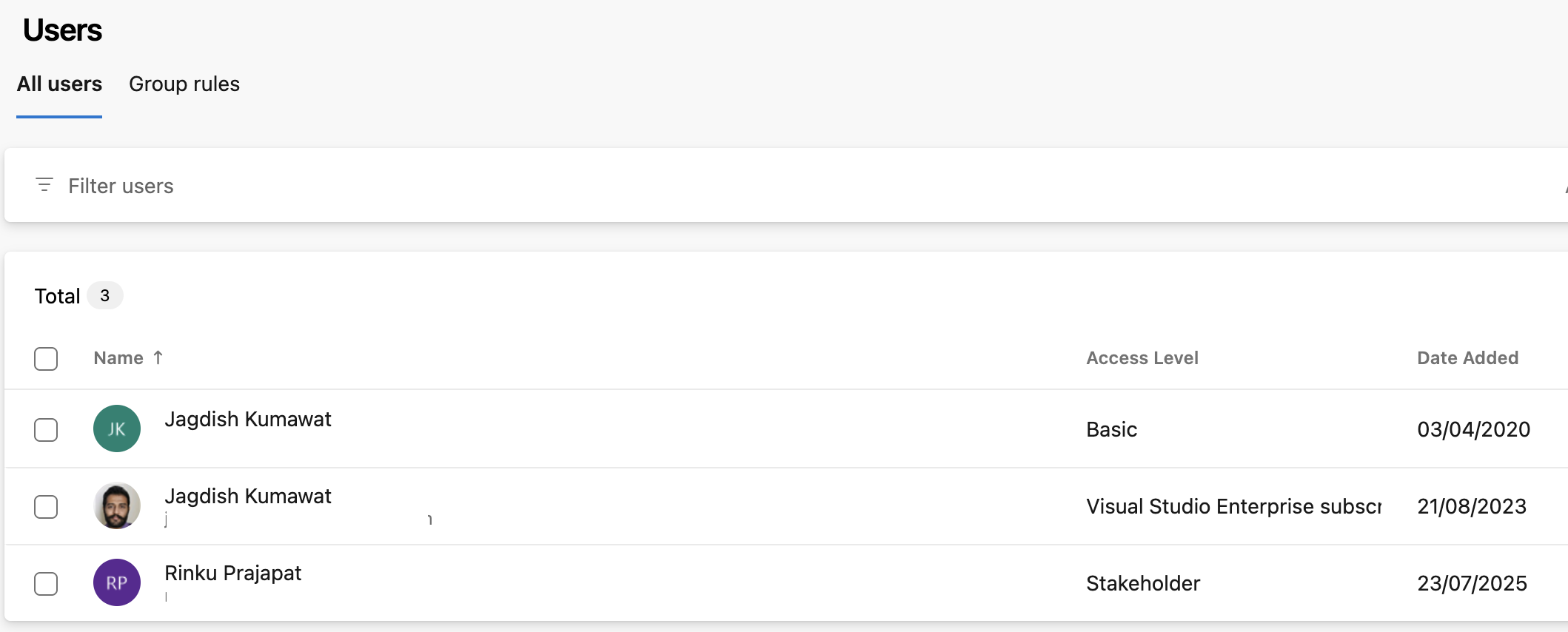
Select the user and click on Change Access Level by clicking on 3 dots on the right of the user.
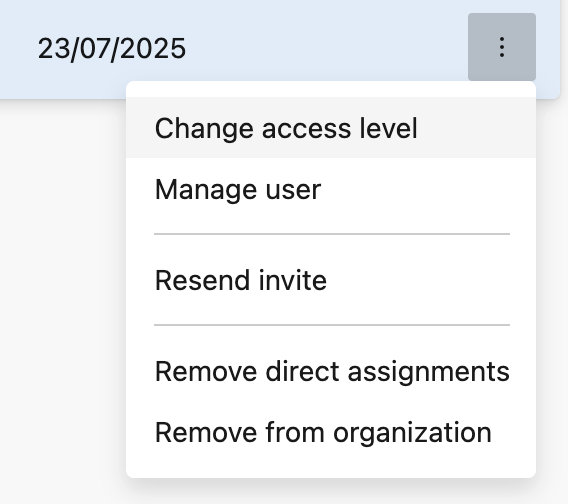
Change the Access level to Basic or above. You can also give Visual Studio Enterprise Subscriber access as well if available.
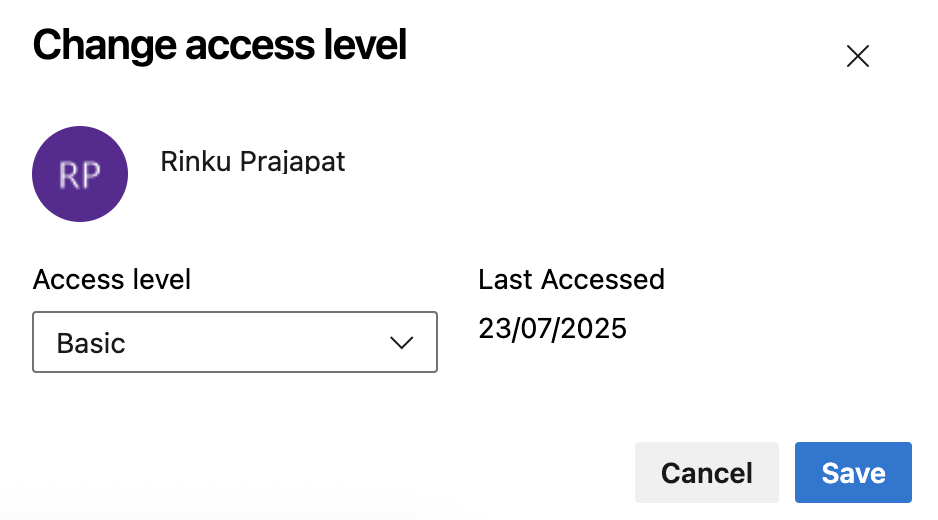
After changing the access level, the user will now be able to see the Repos option in the left navigation pane.
